7. Selecting a Playfield TV
For most cab builders, the playfield TV is the most important piece of
hardware in the system. A pin cab is, after all, fundamentally a
video game. The weight of this importance makes it tough to decide
on the perfect TV, but it's even more complicated because of the
physical constraints of a pin cab, and the special performance
demands of video gaming.
I'd love to simplify this by offering a list of Amazon "buy it now"
links for the best TVs for the job. Unfortunately, I really can't,
because any such list would be out of date by the time you're reading
this. TV product life cycles are only about six months these days.
In fact, even "real time" recommendations on the forums can go stale
quickly. If you talk to someone who already finished their project,
they probably bought their TV at least a few months ago, so their
particular model might already be hard to find. Your best bet is
usually to share notes with other people who are out shopping right
now.
Since I can't give you a list of models to choose from, I'll instead
try to offer some advice to help you figure out what to buy. This
section attempts to answer the questions that new pin cab builders
often have when looking for a TV (and maybe answer some questions you
didn't know you should ask).
Note that this chapter is about selecting the playfield
TV. We'll get into the details of actually installing it
later, in Playfield TV Mounting.
Size constraints
Whatever else you look for in a TV, it has to fit your cabinet.
Obviously that means it can't be bigger than the available space.
Most people want a TV that's as big as possible within that
constraint, to minimize any "dead space" not covered by the TV image.
There are two ways to approach this problem of finding the ideal fit:
- Pick a TV that fits your cabinet
- Build a cabinet that fits your TV
Most people go with the first approach, because they've already
decided to use the standard dimensions of a real pinball machine.
Using standard dimensions is important if you want it to look
authentic, since the real machines all come in about the same size and
have recognizable proportions. Building to a standard size also lets
you use off-the-shelf pinball parts for your cabinet hardware
(lockdown bar, side rails, legs, and so on), which is another key part
of making it look authentic.
Not everyone feels compelled to use standard dimensions, though. If
you're doing your own woodworking, you can tailor the machine's
dimensions for a custom fit to any TV of your choosing. This gives
you more flexibility in picking out a TV. The tradeoff is that a
non-standard size and proportions can harm the illusion that it's a
real machine. You'll also need to buy custom parts for some of the
cabinet hardware, since off-the-shelf parts are sized to fit the
standard cabinet widths and lengths. Custom parts are almost always
more expensive than standard parts and can be harder to find.
In either case, whether you're picking a TV to fit your cabinet or
sizing your cabinet to fit a TV, the dimensions that matter are the
inside width of the cabinet and the exterior height of
the TV. You're going to turn the TV sideways to mimic the layout of a
pinball playfield, so the height of the TV has to fit across the width
of the cabinet.
Note that the width of the TV isn't a constraint in most cases.
Normal pinball playfields are considerably more elongated than 16:9
TVs, so any TV that fits into the available cabinet width will easily
fit front-to-back, with room to spare.

Leftover front-to-back space
As mentioned above, a 16:9 TV will fit front-to-back in a normally
proportioned cab with room to spare, meaning there will be some extra
space that the TV doesn't fill. Assuming you find a TV that's nearly
as big as possible for the cabinet width, the extra space will amount
to about 6" in a standard body cabinet, and about 7" in a widebody.
Some people are bothered by that leftover space, and some aren't.
Before you decide that it's a problem, consider that you can put the
space to good use. If you're using a plunger, it will jut into the
front of the cabinet by about 3", which might necessitate moving the
TV back that far. You can fill the gap that creates with an "apron",
similar to on a real pinball machine, with an instruction card and
price sheet. A 3" apron at the front still leaves 3" to 4" at the
back. This is an ideal place to put a row of flasher domes, for
bright lighting effects during play.
Some new cab builders get very fixated on the idea of covering every
available millimeter with video display, and especially hate the idea
of any extra space at the front. They insist on having the TV start
exactly zero millimeters from the lockbar. I understand this
instinct; I had the same thoughts myself when I was first building my
cab and discovered the space conflict between plunger and TV. I
ultimately decided that the plunger was important enough to justify
the space at the front. Once I had everything assembled, I found that
it makes absolutely no difference when playing to have the TV set back
a few inches. If you think about it, you'll see why: your brain pays
attention to the parts of the visual field where the action is taking
place, and essentially makes you blind to the rest. It's the same
effect as when you're watching a movie: you really don't see the
curtains around the screen, you just see what's on the screen. A few
inches of "curtains" in the form of an apron won't even register
visually during play.
If you're still absolutely certain you can't live with any leftover
space front-to-back, there are a couple of options for eliminating it:
- Build your cab to a non-standard size, shortening it from the standard length to eliminate the excess space. This can make the proportions of the finished product look unusual or "wrong" if you're used to seeing the real machines, but that doesn't bother everyone, and some cab builders prefer that to the excess space. A non-standard length also means you can't use a standard pinball glass cover or side rails.
- Use an ultra-wide TV instead of a 16:9 set. A few TVs are available
with 21:9 aspect ratios. That's actually even more oblong than
standard playfields (which are about 18.7:9), so it goes too far the
other direction, but you could tuck some of the extra TV length into
the area under the backbox.
This approach has some downsides. For one, it's hard to find ultra-wide TVs in our size range. The format never caught on with consumers, so there aren't very many models available. For another, you might be making things hard on yourself when it comes time to setting up software. Almost everyone uses 16:9 TVs or monitors for playing pinball, so most of the software assumes that layout.
Picking a TV based on cabinet size
If you're basing your design on a pre-determined cabinet size,
you need to pick a TV that fits the cabinet.
TV sizes are always stated in terms of the "diagonal" size, which
is the distance between diagonal corners on the display area.
However, recall that the relevant dimension for fitting to a
pin cab is the TV's height. How do you translate between
height and diagonal size? You can get a rough approximation
using this formula:
D = 2.04 × (W − 1)
W is the inside width of the cabinet in inches (the distance
between the inside surfaces of the cabinet side walls), and
D is the nominal diagonal size in inches of the
biggest TV that will fit. This formula assumes a ½" bezel all
around.
But that's only an approximation, because manufacturers always round
the diagonal size up, and because the the size of the bezel varies
from model to model. So use the formula as a guideline, not as an
exact specification. Shop for TVs with a stated diagonal size within
an inch (plus or minus) of the size you get out of the formula. Then
check each TV's specifications to get its actual height.
When you're looking at the TV specs, the one to pay attention to is
usually called "height without stand". Most flat-screen TVs come with
a stand that you can choose to attach or not. In our case, we won't
need it, since we're going to lay the TV on its back rather than
stand it up on a tabletop.
Applying the formula, we get the following results for the standard
cab dimensions:
| Type | Cab inside width | Max. TV size (diagonal) |
|---|---|---|
| Standard body | 20.5" | 39.8" |
| Wide body | 23.25" | 45.4" |
So if you're building a standard body cab, you should be able to fit
most 39" TVs, and possibly a 40" TV, if it has a narrow enough bezel.
For a widebody, you can fit about a 45" TV.
Building a cab around the TV
If you're willing to customize your cab dimensions to fit your TV,
you're much less constrained in your TV options. You can go out and
find the perfect TV first, then measure it and design your cabinet
plans around the TV's dimensions.
I'd recommend adding ¼" to ½" to the exterior height you
measure for the TV to get the cabinet inside width. This will give
you a little extra room for getting the TV in and out of the cabinet.
Remember that the TV height determines the inside width of the
cabinet, but most other dependencies are tied to the outside width.
The width of your lockdown bar, front and back cabinet walls, and
glass cover all depend on the outside width. If you're using
standard ¾" plywood, the outside width will be 1.5" wider
than the inside width.
Custom-width cabinet hardware
There are two main pieces of cabinet hardware that depend on the
cabinet width: the lockdown bar and the glass cover.
You can buy a custom-made lockdown bar with a tailored width
from VirtuaPin and others.
Search for "custom lockdown bar". The prices on these are about twice
the price of the standard lock bars, but it will let you create an
authentic look for your custom cabinet.
You won't be able to find custom-width playfield glass from pinball
vendors, but it should be easy to find locally from any window glass
shop. Ask for 3/16" tempered glass. Window glass vendors should be
able to cut this to any custom size for you. Alternatively, you can
use acrylic (plexiglass), which you can buy in custom sizes from local
vendors like TAP Plastics.
Squeezing in a too-big TV
The perennial question that new cab builders ask is: how do I cram in
a TV that's slightly too big for my cabinet design?
Part of the reason this comes up so often is that you can't buy a TV
in just any size. You can only buy a size they actually sell. It's
unlikely that you'll find a TV for sale that's a perfect fit to any
standard cabinet plans. So you have two options: (a) you can pick a
TV that's slightly smaller than the ideal, which (being smaller) will
easily fit, but which (being smaller) will leave an unsightly gap
around the edges. Or (b) you can pick a TV that's slightly bigger
than ideal, and find some "hack" to make it fit.
The other part of why this comes up so often is that most new cab
builders hate option (a) and believe they won't be happy unless they
find a way to cram in a too-big TV.
My advice is to suppress your knee-jerk reaction to option (a). When
we were considering the related problem of the leftover front-to-back
space earlier, I mentioned that you won't really notice the space
while playing, because your brain tends to focus so much on the action
and ignore the periphery. Well, the same thing applies to leftover
space side-to-side. Despite what your instincts might tell you, it
really won't make much of a difference during play if you leave a
little blank space on each side of the screen. In fact, if you look
closely at real pinball machines, you'll observe that they give up
about half an inch on each side of the playfield for wood rails around
the perimeter.
What you gain by going with the "next notch down" option is an easy
fit, a simpler design, and the ability to maintain easy access to
the cabinet interior after the TV is installed. I consider these
to be important features.
Okay, I tried. I know some people just can't be convinced of this.
So what if you have your heart set on a TV that's a little too big?
Is there any way you can squeeze it in without redesigning the whole
cab? Yes, there are some options.
De-case it
One approach is to "de-case" the TV - remove the outer plastic case
and just use the internal LCD panel.
A few years ago, this was practically a standard practice among cab
builders. At the time, the plastic cases were quite a lot larger than
the panels inside, so the only way to get a reasonable fit was to take
the cases off.
Times have changed, though, and most cab builders now leave their TVs
intact. There are two main reasons for this. The first is that cases
have shrunk to the point where they're practically no bigger than the
panels inside, so de-casing doesn't offer a meaningful size reduction.
The other is that many newer TVs simply can't be de-cased without
damage. The way manufacturers have managed to make modern cases so
svelte is that they've removed the internal supports that made older
models bulkier. That means the cases themselves now have to serve as
exoskeletons that hold everything together. There's a big risk of
cracking the delicate glass panel that holds the LCD elements if you
remove the structural support provided by the case.
I'd advise against de-casing for any newer set. If you want to
attempt it despite the risk, I'd try to get advice first from someone
who's disassembled the same model. The pin cab community is small
enough that you probably won't find anyone there, so you might try
casting a wider net. For example, perhaps look for someone who's
successfully repaired the type of TV you have.
Route grooves for the TV
Another way to make a slightly-too-big TV fit is to make the cabinet
a little wider on the inside, but only where the TV goes, by routing
out grooves in the side walls wide enough for the TV. Here's how
this might look:

I'm not a big fan of this approach for two reasons. First, it weakens
the side walls. Second, it makes it much more difficult to remove the
TV if you want to access the inside of the cabinet for repairs or
upgrades. I see easy access to the interior as a top priority. If
you use routed grooves, you'd have to remove either the front wall or
the back wall of the cabinet to take out the TV, and to do that you'd have
to take off the legs. That's enough to make me rule out this approach
if it were my own cab.
A similar alternative is to route out grooves like this all the way to
the top of the side walls. That would at least let you remove the TV
from the top, but it would weaken the walls even more than simple
grooves.
Despite my strong reservations, routed grooves like this are fairly
popular among cab builders. But the tradeoffs are too onerous for
me to recommend this approach.
Use thinner plywood
Rather than routing grooves, you could simply use thinner plywood for
the walls. That would increase the inside width without changing
the exterior dimensions. You'd still be able to use off-the-shelf
hardware (like the lockbar), since that's all sized according to the
exterior width.
One downside of this approach is that the cabinet would obviously be a
little less sturdy. But that's probably okay for home use, since your
cab won't have to stand up to the punishment a public arcade machine
receives. The other downside, probably more important, is that
flipper buttons and some other parts are sized for the plywood width,
so you'll have some ill-fitting parts to deal with.
Also, keep in mind that you'll have to make adjustments to the
carpentry if your plans call for miter joints or the like. Joint
dimensions will depend on the plywood width.
TV features and performance
So far, we've been focused exclusively on picking the right size of
TV. But that's hardly the only criterion. You also want a TV that
displays a good image, and one that works well for games, which have
somewhat different characteristics from ordinary video sources.
Let's look at some of the specific features to consider, and the
performance metrics you should pay attention to.
1080p vs 4K vs 8K
1080p HD TVs were the standard for pin cab playfields for a long time,
largely because that was the highest resolution we could get in this
size range. Starting around 2017, though, the industry starting
moving towards the "Ultra HD" standard, also known as "4K". And
in mid 2019, an even newer generation known as "8K" has started to
become available.
The difference between 1080p, 4K, and 8K is pixel resolution. In
other words, the pixels on 4K sets are smaller than on 1080p sets, and
the pixels on 8K sets are smaller still. A 4K set has four times the
number of pixels per unit area as 1080p, and 8K has four times the
pixels per unit area as 4K. The smaller the pixels are, the harder it
is for the eye to discern individual pixels; smaller pixels blend
together better to make a more realistic image.
Higher pixel resolution comes at a cost in performance, though (in
addition to the higher dollar cost). More pixels means more work for
the PC. The PC has to fill in every pixel on the display on every
video frame, so the larger number of pixels means the PC has to do
more computation on every frame. If you use a 4K TV, you'll need a
more powerful CPU and graphics card to keep up with the higher
computational load. So if you want to use 4K, you'll need a more
powerful and thus more expensive computer rig. 8K likewise requires
a more powerful computer than 4K.
Recommendations
If I were building a new cab right now, I'd go with 4K for the
playfield TV. It's well supported by the operating system and pinball
software, and the price premium for a 4K TV over a 1080p TV isn't that
large. You will have to spend more for a 4K-capable video card, but
even that is entering the mainstream, and enough options are available
that the price doesn't have to go into the stratosphere.
I wouldn't go as far as 8K right now, though. It's much more
expensive than 4K right now, and I'm skeptical that it will even make
much of a visible difference in a pin cab application, since at this
viewing distance, 4K is already approaching the limits of the human
retina's ability to resolve pixels. (Although I'm sure some people
will be able to see the difference.)
Finally, on the off chance you come across a 720p set, skip it. 720p
used to be common in this size range; it's almost extinct at these
sizes now, but you might still see a few on sale. They're cheap, but
they're really not suitable for the playfield. 720p simply isn't
adequate resolution for the viewing distance of a playfield TV. (720p
is generally just fine for a backglass TV, though. That's a
smaller TV at a greater distance, and the graphics it displays aren't
as demanding.)
LCD, LED, QLED, OLED
There are currently two main display technologies available: LCD and
OLED. There's also an older flat-panel technology called plasma
that's not currently being manufactured, but you might still see used
sets or remainders available. Here's a brief overview of each panel
type.
LCD: This is currently the most common display type. An LCD
panel uses liquid crystal pixels that can range between (almost)
opaque and (almost) transparent. A backlight is placed behind these
pixels. When the liquid crystal turns opaque, it looks black (or at
least dark gray) because it's blocking the light from the backlight.
When it turns transparent, it looks white because it lets (most of)
the light from backlight through.
LED: This is really the same thing as an LCD TV, but it uses
an LED-based backlight instead of the fluorescent backlights used
on older LCD TVs. "LED" is a marketing term that the manufacturers
use as an intentional bit of misdirection, because they know that
consumers think of LCDs as an older, boring technology. But an
LED TV actually is an LCD TV by a different name.
QLED: This is yet another marketing term for an LCD TV. In
this case, it's an LCD panel with a special type of LED backlight
called a QLED or quantum-dot LED. Quantum sounds even more cutting-edge
than LED, doesn't it?
All of these LCD TV types, whether the manufacturers call them LCD,
LED, or QLED, are fundamentally the same backlight-and-shutter design.
The fundamental weakness shared by all LCD panels is that the
shutters can't turn 100% opaque, so they can't display true blacks,
just varying shades of dark gray. Some panels are better at this
than others, and it's one of the big quality differentiators among
LCD models. LCD panels also have inherent limits on viewing angle
because of the way light has to be funneled through the shutters.
Again, some models are better at this than others.
The backlight type does make some difference. LED backlights
generally produce better color fidelity than fluorescent tubes did,
and they use less power and run cooler. All of that is great for a
pin cab, so if you're considering an LCD TV, I'd definitely give
priority to the LED models. But you'll hardly have to even think
about that since practically all of the TVs in this size use LED
backlights. QLED backlights supposedly have even better color
fidelity than regular LEDs, according to the manufacturer's claims,
but I haven't seen any independent testing confirming this.
OLED: This is a truly is a different display type, not just a
variation on the LCD. An OLED panel is an array of small "organic
LED" pixels, each of which can be turned on or off individually.
There's no backlight, since the OLED pixels emit their own light
directly. ("Organic" doesn't mean that they grow them without
antibiotics and pesticides, but rather refers to the chemical
components making up the emitter.)
On paper, OLED has big advantages over LCD. Producing light at the
pixels rather than blocking light with a shutter allows for true
blacks, which makes for higher contrast and better-looking images.
Emitting light directly at the display surface (rather than blocking
light from a backlight) allows for unlimited viewing angle. However,
OLED is still a relatively immature technology, and reviews of current
models are mixed. There are several potential drawbacks. The first
is brightness: current OLED models are only about half as bright as
LED-backlit LCDs. The second is display lag. Console gamers have
reported substantial lag in many available OLED sets. A third is
"burn in", where pixels get "stuck" if a static picture (like a
pinball playfield!) stays on the screen for too long at a time. Early
OLED models also had problems with pixel lifetime, which was
particularly problematic in that the color components in the pixel can
degrade over time at different rates, causing the color balance to
change as the panel ages. Newer OLED panels will probably have
better longevity and color stability, but I'm not sure the problem has been
completely solved yet. In any case, don't dismiss OLED because of
these concerns. These are just things you should dig into when you're
researching models. These concerns might disappear entirely over the
next few model years as the technology matures.
Plasma: There used to be yet another display technology known
as plasma. These used gases trapped in tiny glass cells to generate
light. As in an OLED, the individual pixels emitted light (rather
than blocking light like in an LCD), so plasmas had many of the same
virtues as OLEDs. But they were never as popular with consumers as
LCDs, and never as cheap to manufacture, so the electronics companies
eventually all stopped making them (the last ones were built around
2015). Plasmas generally had excellent picture quality, but they had
a couple of drawbacks for virtual pin cab use. For one, they
generated a lot of heat; for another, their glass panels were fragile
and not meant to support their own weight when laid on their backs, as
we need to do in a pin cab. I'd avoid them for pin cabs as a result.
But it's really moot now given that you can't buy them anyway.
Recommendations: Most of your options in our size range will be
LED-backlit LCD TVs. Fortunately, that also happens to be an
excellent choice for our needs. It's a mature technology that the TV
manufacturers have gotten very good at building, so many excellent
TVs in our size range are available.
I'd also consider OLED if you can find a suitable model. I think OLED
will eventually be a superior option, because the light-emitting
pixels are inherently superior to the shutter-based LCD design for
producing high contrast and for wide viewing angle. However, there
aren't many OLED models available yet, so your options will be
limited. They're also more expensive, and the technology might not be
mature enough yet to be an ideal fit for gaming. Be sure to look
carefully at the concerns mentioned above relating to OLED,
particularly display lag and image retention. If you find an OLED you
like, do some research on the Web to see if any console gamers have
experience with it, since console gaming places the same demands
on a TV as virtual pinball.
Flat vs. curved screens
It almost goes without saying, but a pinball playfield is best
simulated with a flat-screen display.
This is generally an easy requirement to fill with current TVs, since
most LCD and OLED models have perfectly flat screens. But some models
are now available with a convex curvature across the width of the
panel. This is supposed to give you a wrap-around effect like in a
large-format movie theater. Some people like the effect, others see
it as little more than a sales gimmick. Whatever your feelings about
it for a living room TV, though, I'd recommend against it for a
virtual pinball playfield TV. A playfield TV is oriented in portrait
mode, which defeats the purpose any wrap-around effect. The curvature
will only serve to distort the geometry of the image.
Input lag
One of the really important differences between video gaming and
regular TV viewing is that gaming is interactive. The animation on
the screen responds to actions you take in the game. This exposes an
element of TV performance that's not noticeable in normal passive
viewing: "input lag". This is the amount of time that passes between
the TV receiving the electronic signal for a video frame, and the
video frame actually appearing optically on the display panel.
Input lag is important (in a bad way) to video gaming because it
creates a time gap between when you press a button and when the
resulting action appears on screen. If the time gap is long enough
for you to perceive, it makes the gaming action feel leaden and
unresponsive. You want the flipper to flip the instant you press the
button, not a couple of seconds later after the ball has already
rolled off the end!
Don't confuse input lag with "refresh rate", "response time", or
"pixel cycle time". The refresh rate refers to how many times per
second the TV draws a video frame. The response time or pixel cycle
time refers to how quickly a physical pixel can change color. These
times are important in their own right, because they affect how smooth
motion looks on the display. But they're entirely different things
unrelated to input lag.
Where to find input lag numbers
I've never seen a manufacturer list input lag in their spec sheets, so
you have to dig a bit to find information on it. Manufacturers do
often quote pixel cycle times, response times, and/or refresh times,
but remember that input lag isn't in any way related to those.
Your best bet for finding concrete data on input lag is console gaming
Web sites, since console gamers use regular TVs like we do. One good
site is displaylag.com. They
measure input lag with special equipment and post the numbers on their
site. They have a large database of current models that they update
regularly.
What's an acceptable input lag?
Short answer: 40ms or less.
You don't need a TV with zero input lag, and it's impossible to find
such a thing anyway. As long as the actual lag time is below a certain
threshold, you won't be able to perceive any lag time at all, so
anything below that threshold might as well be zero.
Human time perception varies according to context, but for video
gaming, the main thing that matters is action/reaction timing. An
action/reaction sequence is something like this: You push a button. A
light appears on screen. Did the light appear exactly when you pushed
the button, slightly before, or slightly after? When researchers do
this experiment, they find that time gaps of up to about 50ms are
perceived as exactly simultaneous. In other words, humans can't tell
the difference between truly simultaneous and about a 50ms delay.
It's not a matter of how smart you are or how closely you're paying
attention; it's simply a fact of human nervous system physiology.
Our neurons can only move signals so quickly, and as a result our
brains perceive events that are very close together in time as
though they were perfectly simultaneous.
This doesn't mean a TV with a 50ms input lag time is automatically
good enough. You don't perceive the TV's lag time in isolation, but
rather in combination with all of the other sources of latency in the
overall system: delays from the key encoder device, the USB
connection, the Windows video drivers, the pinball software itself.
The latency from these other components varies, but in a well-tuned
system it might add up to around 10 to 20ms. So that leaves us with
30 to 40ms to work with for the TV.
What causes input lag?
Input lag is caused by the internal digital processing that the TV
does to the image before realizing it on the display. Most of this is
processing that enhances the picture in some way: resolution
up-scaling, frame interpolation, sharpness enhancement, noise
reduction, motion smoothing. Modern TVs all do these enhancements
digitally, by putting the pixels into a memory buffer inside the
TV and running some software algorithms over the pixels. The
software processing takes time, just like on a PC, and that
processing time is what causes the lag.
Note that input lag has nothing to do with the physical pixels, so you
can't guess anything about input lag based on what type of panel
technology the TV uses. LCD, LED, OLED, plasma - none of those are
inherently faster or slower in terms of input lag. It's purely a
function of the digital image processing going on inside the TV.
How can you minimize input lag?
The best way to minimize input lag is to buy a TV with low input lag.
You can't generally find this information on manufacturer spec sheets,
but you can check gamer Web sites like
displaylag.com. As described
above, you don't need a TV with zero
input lag (such a thing doesn't exist), you just need a TV with input
lag low enough to be imperceptible. I'd use a threshold of 30ms to
40ms, and rule out sets with much higher lag times.
Definitely stay away from sets with unusually high lag times. Some
TVs currently on the market have lag times above 100ms, which will be
maddeningly obvious during game play.
Even if your TV has great lag time numbers on paper, you'll still need
to adjust its menu settings to get the best performance out of it.
Even the fastest TVs can have bad lag times when all of their picture
enhancement modes are enabled, and all of those modes are usually enabled
by default when you first take your new TV out of the box. Every TV has
its own menu settings that affect lag in different ways, so you might
need to do a little Web research or experimentation, but here are a
couple of rules of thumb applicable to most TVs:
- Turn on "Game Mode". Most TVs have a few master modes you can select from, with names like Movie, Pro, Vivid. One of these is usually a Game mode. If your set has such a mode, select it. In most cases, the main purpose of this mode is to minimize input lag, so it's the easiest way to go straight to the right settings on most sets.
- Turn off all picture and motion enhancement features: sharpness, noise reduction, high frame rates (120Hz or 240Hz, for example), and especially anything related to motion smoothing. Motion smoothing is the worst offender because it usually involves buffering up several frames for interpolation purposes, which deliberately delays the display by that many frames.
Effect of connector types on lag
In some cases, you might see different lag times with different
connector types. Most newer TVs use HDMI connectors exclusively, so
you might not have any other options. But if your TV has a mix of
connector types (HDMI, DVI-D, DP), and you can't eliminate lag via
mode settings, you might try different connector types to see if one
type is better than the others.
There's nothing inherently good or bad about any of the connector
types that affects input lag, so don't look for a rule like "DVI-D is
fastest". Any such claims you see on the Web would only apply to a
particular TV model, if they're even true. The only reason connectors
would have any effect is that the internal electronics in some TVs
have a faster path for some connectors than others.
Picture quality
This is probably the easiest metric to find opinions on, since
everyone buying a TV for any use cares about it. You can simply look
at user reviews on Web stores that sell the TV to get an idea of what
people think of different models. For professional reviews, you can
check Web sites and magazines that specialize in consumer electronics.
Basic video picture quality is generally excellent for most newer TVs,
so user reviews are more useful for ruling out the occasional problem
model than for distinguishing among the best models.
Viewing angle
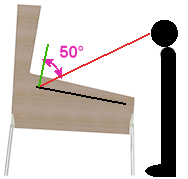 Some types of displays produce a better image when viewed head-on than
when viewed at an angle. LCD panels tend to have this property.
Viewing from a steep angle can make the picture look dimmer, washed
out, or uneven.
Some types of displays produce a better image when viewed head-on than
when viewed at an angle. LCD panels tend to have this property.
Viewing from a steep angle can make the picture look dimmer, washed
out, or uneven.
The position of the playfield TV is in a full-sized cabinet
creates an off-axis viewing angle of about 50° to 60°,
depending on the height of the player, so it's important to
find a TV that maintains its image quality when viewed from that
kind of angle.
Unfortunately, the manufacturer claims for viewing angles in the
specifications aren't usually helpful, because they only tell you the
range where you can see any image at all. In fact, they usually quote
the viewing angle as 180°, which is just the maximum for viewing a
planar surface. We're really interested in the range of angles where
the picture quality holds up without significant loss of brightness or
uniformity. The best way to check is to look at the set in person and
specifically try viewing it from about 60° off axis.
If you can't check your candidate models in person, you can at least
check user reviews for any red flags about viewing angle. Viewing angles
are generally excellent in newer 1080p and 4K LCD panels, and people
have come to expect this, so other buyers will probably have noticed if a
model has any problems with this.
Note that viewing angle is almost never an issue with OLED or plasma
displays. These technologies have their light emitters located
directly at the surface of the display, which makes them viewable from
any angle.
Motion artifacts
Some TVs are better than others at displaying moving objects
realistically. Pinball simulation obviously involves a bunch of
rapidly moving objects, so motion rendering is an important
element of the overall picture quality in a pin cab TV.
When a TV doesn't handle motion well, you'll perceive effects known as
motion artifacts:
- Blur (a moving object looks fuzzy)
- Ghosting (a moving object looks washed out or partially transparent)
- Jitter or judder (objects jerk or vibrate rather than moving smoothly)
It's commonly understood that the "pixel refresh time", also known as
"response time", tells you how well a TV renders motion. Yes and no;
the refresh rate is important, but it doesn't tell the whole story.
Don't get too attached to the idea that you can just look for a TV
with the fastest pixel update speed and call it a day. One problem is
that there's no standard way to measure these values, so manufacturers
can pick whatever measurement is the most favorable; this makes it
fairly meaningless to compare the numbers for different models. The
other issue is that the apparent smoothness of motion depends on other
factors besides the pixel response time. It's more complex than that
because motion perception happens in the human visual system, not in
the TV. Motion artifacts like those listed above are caused by the
interactions between your visual system and the display technology.
Faster refresh rates generally reduce these artifacts, but other
factors contribute to the artifacts as well, so refresh rate isn't a
perfect proxy for motion rendering quality.
The best way to determine a TV's motion handling is (as always) to
view it in person with suitable content. If possible, watch the TV in
action playing a pinball video game, or some other video game with
small moving objects against a fixed background. If that's not
possible, try ESPN - sports tend to have a lot of motion of the right
sort.
If you can't check the TV in person and you can't find another pin cab
builder using the same TV, try user reviews on Web stores. Motion
rendering is important to regular TV viewers, especially sports fans,
so you should at least be able to check for complaints about
particular motion artifacts or problems.
Image retention
Some TVs suffer from a problem known as image retention, or "pixel
burn-in", where pixels get "stuck" if you leave a static image on the
screen for too long. This leaves a sort of ghost image stuck on the
screen. This was a major problem in the ancient days of CRTs. This
is, in fact, why they invented "screen saver" programs. The job of
the screen saver is to keep varying the image displayed so that no one
pixel will ever be held on at the same color for long periods.
Image retention has always been a concern for gamers because many
video games have portions of the image that are fairly static for long
periods. For example, console games often have score displays and
on-screen controls that are always in the same place. Pinball is even
worse in that most of the playfield just sits there motionless most of
the time.
Fortunately, image retention is practically non-existent for LCD
panels. If you're considering an LCD TV (whatever the backlight type
- LED, QLED, fluorescent), you'll probably be immune from any concerns
about pixel burn-in.
OLED sets are a different matter. Some OLED TVs are reportedly
affected by image retention. If you're looking at an OLED model, look
for reviews from console gamers to see if anyone has had problems with
image retention on that model.