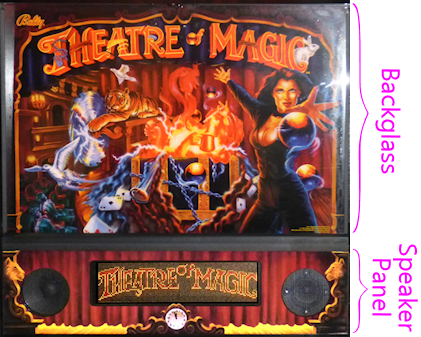9. Selecting a DMD Device
Most real pinball machines from the mid 1980s to present use a split
backbox setup, with a backglass at the top showing the game's theme
artwork, and a separate panel at the bottom containing a scoring
display and the audio speakers.
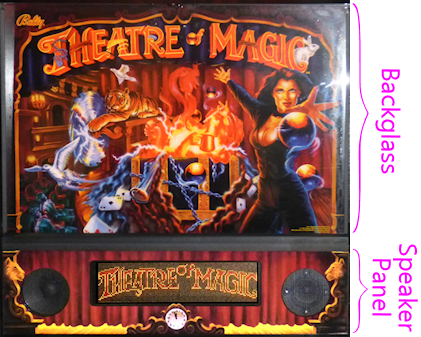
Typical WPC backbox layout. The bottom 1/3 is the speaker panel,
containing the audio speakers and a dot matrix display (DMD).
Games made up until about 1995 used the style shown here, with
silkscreened graphics on the front of the speaker panel. Later
Williams games used a more generic black plastic panel without
any graphics apart from a Williams or Bally logo. The upper 2/3 is the backglass,
displaying backlit still artwork for the game.
The backglass portion on most machines from the 1990s is just some
static artwork, usually a "translite" (a screen-printed piece of
plastic film stuck to the back of a clear sheet of glass), lit
from behind.
The scoring window changed over the years. In the 1980s, they used
segmented numeric displays, and later alphanumeric displays, like on
old pocket calculators. In the early 90s, they switched to
monochrome dot matrix displays ("DMDs"), typically 128x32 dots. The
DMDs could display full graphics, although 128x32 monochrome pixels is
obviously very coarse by today's standards.
Many virtual cab builders follow the 1990s design, except that they
replace the backglass with a video monitor. This means that you need
a separate display device in the DMD area, which is why this design is
usually called the "three-screen" cabinet: you have one screen for the
playfield, a second for the backglass, and a third for the DMD. The
third screen can be an actual 128x32 monochrome plasma DMD, just like
in the the 1990s originals, but most cab builders these days
substitute a small video panel instead, since that's cheaper, easier
to set up, and more versatile.
This section looks at the options for the third screen, to help you
decide which type to use, and offers some pointers for buying the
equipment you decide on.
Overview of DMD technologies
The DMDs in the original 1990s pinball machines were monochrome plasma
displays, 128 pixels wide by 32 pixels high. That made for very large
pixels that you could see individually. This visible "dot" structure,
and the particular amber color of the plasma, gave the displays a
distinctive appearance that many people now see as a defining feature
of this generation of pinballs. To a lot of people, it doesn't
feel like real pinball if it doesn't have the amber dots.
You can still buy the original plasma panels, and it's even possible
to use them in a virtual cab (although, as of this writing, there are
no commercial interface kits available to facilitate this). There are
also newer display technologies that can be substituted into the score
panel to achieve similar looks, with some modern improvements.
The first newer alternative is LED-based 128x32 dot matrix displays. LED
displays are available with the same pixel pitch and layout as the
original plasmas, so they can serve as close substitutes. LEDs don't
perfectly replicate the nuances of plasma's visual effect, which has a
soft, analog, neon feel to it that some people find charming.
LEDs are crisp and bright but can seem a little harsh in comparison.
But LEDs definitely share some of the more important positive
properties of plasma, particularly high brightness and wide viewing
angle. LEDs are also cheaper than plasma and longer lasting, so
collectors of the real machines often replace defunct plasmas with LED
panels when repairs are needed. LEDs are also being used on many new
titles being shipped today, so plasma is no longer the sole "original
equipment" on real pinballs. Stern no longer ships new games with
plasma displays at all; they switched to LED DMDs in 2013.
The original LED DMD panels were monochrome (available in a variety of
colors, including something approximating the distinctive plasma
amber), but panels are now widely available with RGB pixels, which can
display full-color graphics.
The other newer alternative to plasma is to use an actual video
display, typically an LCD panel. For a virtual cab, an LCD panel is
easier to set up in terms of software, since it just looks like
another video monitor as far as Windows is concerned. Pinball
simulators will happily simulate the look of a plasma DMD on a video
display by drawing large amber dots to simulate the 128x32 pixel
structure. Of course, an LCD panel can't perfectly reproduce the
brightness or viewing angle of a plasma, but it can at least do a
passable impression of the appearance.
A 15" diagonal 16:9 LCD screen happens to fit the width of the standard
DMD opening in the pinball speaker panels. It's a trifle taller than
the standard panels overall, but since it sits behind the panel,
that's not typically a problem, as it's hidden behind the translite,
which sits directly on top of the speaker panel.
Recommendations
For a virtual cab, you can in principle use any of these technologies
- an original plasma DMD, a monochrome LED DMD, a full-color RGB LED DMD, or a
video display. (Although what you can actually buy right now is
somewhat more limited.) The tradeoffs are complex, but it mostly
comes down to your priorities:
- If you have fond memories of the 1990s machines, and you want to
match that look, a plasma display is the way to go. Plasmas are the
authentic equipment, so they'll look exactly right. A plasma is also
quite bright, so some people like the way it becomes part of the
"light show". The downsides are that plasma displays are expensive
and fairly complex to set up. They require a special high-voltage
transformer as the power supply; VirtuaPin sells an appropriate
transformer, so it's at least easy to source, but it adds to the
complexity for installation. Another downside to plasma devices is
that they fade as they age and eventually wear out, although I believe
their longevity is a function of powered-on time, so you can probably
expect a plasma to last a very long time in home use. I have several
real pinball machines with original plasma displays that have been in
home use for over 25 years, and I haven't had one exhibit any signs of
fading or failing yet.
- If you want to replicate the 1990s look but want to reduce the
complexity a bit, a monochrome LED is a good choice. These look very
close to the plasmas - they're even brighter, and you can even get
them in a fairly close color match to that special plasma amber if you
want, as well as in a range of other colors. They're a bit simpler to
set up than plasmas because they don't require the special power
supply. They also have a longer reliable service life than plasma.
They're more complex to set up than a video display, though, and
more expensive.
- If you like the "dots" look of the 1990s machines but want to add
full color support, consider an RGB LED. These are slightly
more expensive than the monochrome LEDs, and they're about the same in
terms of setup complexity.
I was really excited when the RGB LEDs first came out, because
I thought they were going to be the perfect combination of
the original plasma look and modern full-color flexibility.
But I'm sorry to report that the reality isn't that simple. I know
some people are going to hate me for saying this (particularly people
selling RGB DMDs!), but I actually think a video display does a more
convincing job of replicating the "dots" look than an RGB LED. The
problem is that the sub-pixel structure on the RGB LEDs is way
too obvious; it makes the individual dots look too small. It's
very noticeably different from the plasma and monochrome LEDs.
That's a first-hand opinion, too: I have machines with both kinds
of displays at home, and to my eye the video display looks more
like the real thing.
- If you're not attached to the idea of using 1990s-era equipment for
its own sake, a video display is the best overall option. It's
cheaper than any of the 128x32 DMD options, it's easier to set up,
it's more flexible, and to my eye it actually does a better job of
re-creating the "dots" look than the RGB LED displays do.
The only drawback of a video display (other than that it's not
authentic 1990s pinball equipment, which you might or might not
consider a drawback) is brightness. The plasma displays are
quite bright, and a monochrome LED is even brighter. (RGB LEDs
are a mixed bag on this score because of the sub-pixel structure;
brightness depends quite a bit on the color being displayed at
any given pixel.) From comparing my own machines with different
display technologies, though, I think this is often overblown
when people talk about it on the forums. Side by side, they're
really not that different. And I think when you compare the
overall visual quality, an LCD video panel has the edge.
In terms of flexibility, a video display can do both "dots" and
full-resolution graphics. The "dots" look can be easily
simulated on a full-res display, and all of the pinball software
is set up to do just that, because it's all written primarily for
desktop machines where video displays are the only thing going.
What a video panel can do that a 128x32 DMD can't is display
high-res graphics when it's not displaying "dots". For example,
when playing an EM game that doesn't use the score window at all,
you can use it to display added game graphics or manufacturer
logos at full resolution. Video panels also look much
nicer when playing 1980s "alphanumeric display" games, because
they can accurately simulate the 14-segment display look.
Video is also the most compatible option. Every pinball program
for Windows naturally works with a video display, since that's
just how Windows works; support for a DMD device has to be
intentionally added on by each program's creator (or hacked in
by reverse-engineering, which the pin cab community has
successfully accomplished with several commercial titles).
When I first started on my virtual pin cab project, almost everyone
building cabs felt that plasmas were the Cadillac of scoring displays,
worth almost any amount of extra cost and extra trouble to set up.
But I think this has completely reversed in the time since then,
because the real pinball world has largely moved on to more modern
technologies. These days, pinball machines you might see in public
places use such a mix of dot matrix and video displays that both seem
perfectly "real" now. Some of the newer Stern titles are shipping
with DMD-sized video displays as original equipment, and Jersey Jack
Pinball's entire line uses large video monitors in place of the DMD
panel. You even see lots of classic 1990s machines retrofitted with
full-color video displays, thanks to
ColorDMD, a company that makes
drop-in replacement displays for the old machines. So I expect that
many cab builders starting new projects now and in the days to come
will be less fixated than earlier cab builders were on the idea that
the plasma DMDs were the only "real" pinball displays. There's
definitely a lot of nostalgia value to the old plasmas, but overall
I've come to think that video is the best option.
Purchase options
At one point, it was possible to buy any of the display technologies
mentioned above - plasma, monochrome LED, RGB LED, or video. But the
buying options have become a lot narrower lately. The PinDMD v2
doesn't appear to be available any longer, and that was the only
readily available way to hook up an original plasma display or a
monochrome LED panel.
So at the moment, there are two options: video, or RGB LED.
LCD video panel
If you plan to use a video panel for the score display, the best fit
is a 16:9 panel, approximately 15.5" diagonal. This is just about a
perfect fit for the 13.6" width of the standard DMD opening in a
speaker panel. A panel of that size is just barely taller (by about a
centimeter) than the standard speaker panel's outside dimensions, but
that's typically not a problem, because the excess height is easily
behind the translite panel, assuming you're using one.
A few TVs are available in this size range, but I'd recommend against
those. They tend to use low-quality LCD panels. The much better
solution is to use a laptop display panel.
You can buy replacement laptop LCD panels in this size range on eBay
or Amazon. These panels come bare, with no interface electronics,
because they're sold for repair work where you only need to replace
the panel and nothing else. This means that you have to buy a
separate piece of electronics, called a video controller, that
serves as the interface between the panel and the PC video card.
To find these parts, start by searching eBay for "15 wuxga". You
should find a number of matches, usually listed as replacement parts
for Dell, HP, Acer, and other laptop brands. You should narrow the
list to panels that specify 1080p or, equivalently, WUXGA (1920x1080)
resolution, and a screen size of 15.5 or 15.6 inches. The price range
for these panels as of this writing is about $50 to $100. The matches
you're looking for are just bare laptop display panels - an LCD screen
in a thin metal shell. They'll look something like this:

Don't try to choose a specific panel yet; just keep the search results
ready. The next step is to find a video controller that works with
one of these panels. eBay doesn't provide any tools to help with
this, so you'll have to do some manual searching. Open a new eBay
search window. Go down your list of panels. For each one, find its
model number in the listing and type it into the search window, adding
"controller". For example, if you find a panel with model number
LP156WH4T, type "LP156WH4T controller" into the search box. If you're
lucky, that will turn up a few hits with the model number in the
title. Be sure the model number is actually in the title or is
explicitly mentioned in the listing as a compatible model. The
controllers will usually look something like this:

If you don't have any luck, or you're not sure you found the right
match, I'd recommend picking a panel that looks good and contacting
the seller to ask which controller to use. The seller should be able
to point you to the right device. Most of these panels use similar
control interfaces, so you don't actually need a controller designed
especially for your panel. Sellers list them for specific panels
simply because they know people like us are searching for them that
way! Technically, you just need a controller that matches the
interface type on your panel, but the ads don't usually list enough
information to find them that way, so a model number search is the
only way to be sure.
Pay attention to connectors. Most of the interface boards will have a
VGA input and either a DVI-D or HDMI input. If you've already picked
out a graphics card for your cabinet PC, be careful to pick an
interface board that has a connector matching an available output on
your graphics card, taking into account the outputs you'll be using
for your main playfield TV and backbox TV.
How do you know if a panel is good in terms of video quality,
reliability, etc.? You're not going to find reviews (professional or
user-written) for any of these OEM parts, so it's a bit of a
crapshoot. Fortunately, laptop panels in this class have gotten to be
good enough that you should be okay with anything that meets the
specs. Do pay attention to the resolution, though: the WUXGA laptop
displays seem to be uniformly good, but the lower res displays are
uniformly bad.
One note on setting up your new panel: be aware that the control board
might support more resolution modes and refresh rates than the panel
itself does. Many of the modes that the controller allows you to
select with the Windows control panel might simply not work with the
panel or might produce poor-quality video. When you first set up the
panel in Windows, make sure you select the screen size (resolution)
and refresh rate that exactly match the panel's physical design. That
might take some trial and error, since eBay OEM parts don't usually
come with any documentation. If the display looks fuzzy or distorted,
or doesn't show anything at all, try other refresh rates to see if you
can find one that looks better.
RGB LED
If you decide on to use an RGB LED dot matrix display device, there
are two ways to accomplish it: you can buy one commercially, or you
can build one yourself using DIY plans that some pin cab enthusiasts
developed and published.
RGB LED - commercial
VirtuaPin sells the PinDMD v3, a
full-color (RGB), LED-based, 128x32 dot matrix display. The display
panel has the same physical dimensions and dot pitch as the original
plasma displays in the 1990s machines. It's about $270.
This is a turn-key commercial kit, so it's relatively plug-and-play.
It uses a USB device to interface to the PC. It requires some
software setup; instructions are included, and VirtuaPin offers
warranty support.
RGB LED - semi-DIY
Pin2DMD is a DIY project for
building an RGB DMD panel from parts. The site provides a parts list and
assembly instructions, as well as software for a microcontroller to
interface to the PC and run the display. The prices for the parts
vary, but at a guess they'll total about $100.
Note the confusingly similar name: Pin2DMD is the DIY project,
and PinDMD v3 is the commercial product above.
The Pin2DMD site includes software to install on a microcontroller
board (one of the parts that goes into building the project) that
interfaces with the PC and runs the display. However, note that the
software is not open-source, and requires payment of a license
fee.
The closed-source software makes me hesitate to recommend the project.
It's supposedly "DIY", but given that you don't have any control over
the software or any ability to change it to suit your needs, I think
"DIY" is actually a negative in this case. You have to do the
assembly yourself, you don't get any warranty support, and you don't
even get any control over the final product. Open-source projects
have the first two drawbacks, but they make up for it by giving you
full control to customize and expand. You don't get that here; you
just get the bad aspects of DIY and the lack of control of commercial
products. But I guess you can at least save some money vs the
retail version.
Plasma panels
Plasma doesn't appear to be an option at the moment. VirtuaPin
formerly offered the "v2" PinDMD, which was a monochrome of the PinDMD
v3 device mentioned above that worked with your choice of monochrome
128x32 LED panels or the original plasma panels used in the 1990s
machines. But that product doesn't appear to be available anywhere as
of this writing.
You can still buy the bare Vishay plasma panels from
VirtuaPin, along with the special
80V/100V transformers needed to power their high-voltage sections, but
VirtuaPin doesn't sell anything that would let you hook it up to a PC.
I don't know of any other commercial or DIY options for connecting
these.
If you're an experienced software developer with some hardware
knowledge, you could design your own controller using one of the
inexpensive ARM-based microcontroller boards, such as a Raspberry,
BeagleBone, or one of the STM32F series boards. The software involved
is actually very simple: you just need to consume USB packets from
the PC and send out a clocked serial bit stream to the plasma device,
1 bit per pixel. The electronic interface is documented in the Vishay
data sheets, and it will be immediately recognizable and
straightforward to anyone who's done any device interface work with a
microcontroller before. If you do create such a project, please
publish it as open source, and let me know about it so I can include
here.
Monochrome RGB panels
As with the plasma panels, you can buy monochrome RGB panels as
components, but there's no software interface to the PC available.
The panels are available from a few after-market pinball suppliers who
sell them as drop-in replacements for dead plasma displays in real
pinballs. Since they're specifically designed as drop-in replacements
for the Vishay panels, their electronic interface is identical, so any
solution you can find that will work with the Vishay panels will work
equally well with these. As requested above, please let me know about
any solution you develop or find for this and I'll add it here.